Like most of us, you’re probably still coming to grips with the new world of remote work. Since the pandemic shutdowns, businesses have turned in droves to video conferencing and digital tools for staying in touch with staff, suppliers, and engaging with customers.
One video conferencing platform that’s enjoying its moment in the sun is Zoom. Unlike many that came before it, Zoom’s stand out feature is its ability to let users create their own virtual backgrounds to either hide a multitude of sins behind them or simply brighten up a boring wall.
With a small range of stock images, such as the Golden Gate Bridge or Aurora Borealis, set up and ready to go, Zoom’s virtual background feature also allows you to upload your own and take personalized video calls to the next level. However, while images from popular TV shows and movies, super heroes or even photos of your children are increasingly popular options, these might be best saved for Friday afternoon work drinks.
Instead, you might take this opportunity to create an on-brand background and video call experience that sets your small business apart. Here’s how.
Keep it personal but professional
Virtual backgrounds do more than just hide a messy room. Instead, a slick, on brand custom background to use in your video calls can be a great tool for maintaining a professional image for your business and employees. There’s also space to be creative. For new business calls or larger meetings, your Zoom background can even serve as the new ‘business card’, you can include your logo and business name and any relevant contact details, for example. It also serves as a great ice breaker and helps fill any awkward silences while you wait for others to join a meeting!
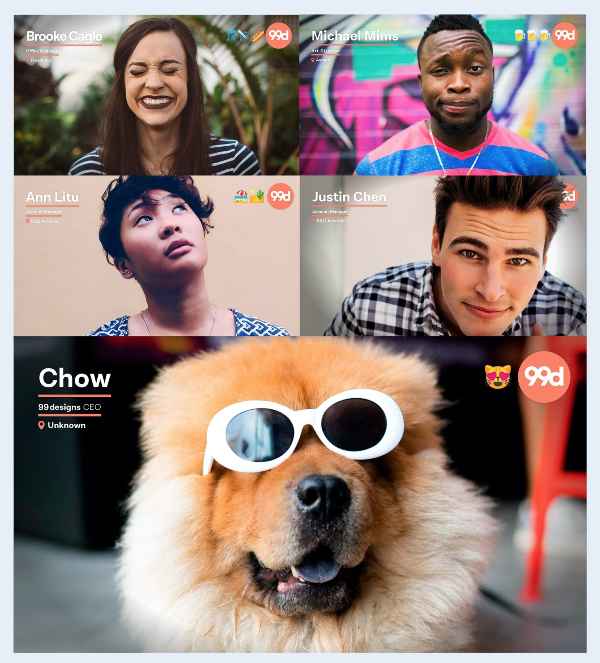
Zoom background concept designed by Silicium Studio on 99designs
It’s easy to work with a designer to create a bespoke background for your brand, or even make one yourself. This could be as simple as creating faux signage on a “wall” in your virtual office using your logo, mascot or brand colors. For example, workers compensation insurance company Applied Underwriters recently created a custom Zoom background featuring its brand mascot St. Bernard dog superimposed against a wine country landscape available for download by its agents. Or you could go one step further and create a handful of branded backgrounds that can be used for different calls – whether that’s with customers, suppliers, or more informal catch ups with employees.
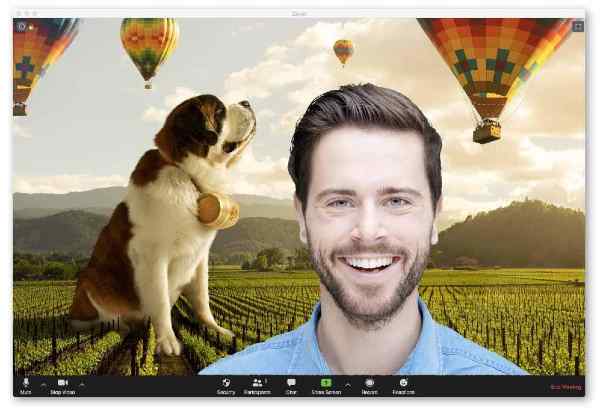 Zoom background from Applied Underwriters for its agents.
Zoom background from Applied Underwriters for its agents.
Convey the right tone for your brand
Some businesses like to use images of their physical office or store settings to convey a sense of familiarity to either employees or customers, however pseudo-reality backgrounds can be distracting if they are overly ‘busy.’ If you want to use photography to create a realistic background, try something simple or instead slightly blur busy backgrounds so that you stand out more.
When deciding on your background image or design, remember that jarring patterns and animation can be distracting for those viewing on the other end of the call, so consider toning it down if you want to keep attention on you.
Ask yourself, what is the tone you want to convey? Think about who is going to be on the other end of the video call and tailor your background to reflect the first impression you want to make.
 Example of a branded Zoom background incorporating photography by Orange Crush on 99designs
Example of a branded Zoom background incorporating photography by Orange Crush on 99designs
Maximize your physical set-up
Once you’ve got your backgrounds ready to go, there’s a few things to consider to make sure they display properly on screen. Zoom backgrounds work best if your physical background is a solid color, so try to position your workstation so that there is a plain wall behind you, and keep it close if possible.
Place yourself in a well lit area, but steer clear of direct sunlight, as over-exposure will mean the image doesn’t display properly. Most laptops and desktops have webcams built in, but if using an external camera, make sure it’s high quality and the lens is unobstructed.
A final tip – try not to wear clothing the same color as your background, as you may find you inadvertently blend into your virtual background!
The ‘virtual’ set up
Now you’ve chosen the right image or theme for your brand and your surroundings are good to go, you’re ready to set up on Zoom. Within the app, head to the Settings section and select “Virtual Background” from the menu options. Here you will see Zoom’s default options you can choose from, or you can upload your own here by clicking the “+” button and you’re ready to go. If you have text on your background don’t worry if it appears backwards to you – the other people on the call will be able to read it correctly.
Injecting a bit of your personality into your video calls can be the magic touch your small business needs to set it apart in this digital realm, and a unique and eye catching virtual background is the perfect opportunity to do so.
Shayne Tilley is Head of Marketing at 99designs, the global creative platform that makes it easy for designers and clients to work together to create designs they love. Wrangler of collaboration, diversity, and creativity to help bring more opportunities to people all around the world. Check out a range of custom Zoom backgrounds. Twitter @99designs
Zoom background stock photo by fizkes/Shutterstock







