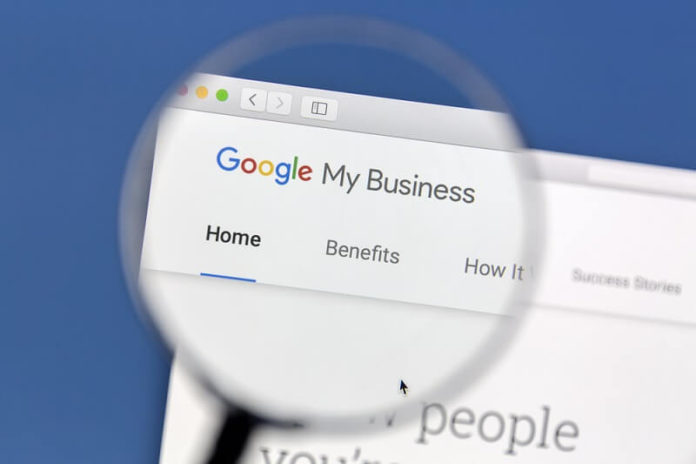Local SEO has never been more important than today. Stats show some interesting facts such as 46% of all searches on Google are seeking local information. Optimizing for local SEO means you are optimizing for 46% searches of Google. Just as local search engine optimization is essential for small businesses to succeed, using Google My Business is a must-do step for a better local SEO in 2021. It is the best option around for marketing your business locally for free. But there is always a right and wrong way of using any tool. Optimizing GMB the right way can be 50% of all your SEO efforts for appearing on the local searches. Google My Business is a great marketing tool you can never ignore when it comes to local searches.
Small Businesses need to focus on local SEO and GMB to grow online, attract customers, and increase local visibility. There are many things to keep in mind when it comes to improving a GMB listing. In this article, I will talk about this important tool for local SEO and small business that can help you rank high on Google, especially on local and voice searches.
What Is Google My Business
Google My Business is a free marketing tool for businesses, especially for small businesses to manage their online presence on search and maps. This tool helps customers to find your business. Optimizing it the right way can help you rank higher in local searches than your competitors, resulting in more sales and customers.
Is Google My Business Free?
Yes, Google My Business is absolutely free. You can use all its features for free at the moment. Given its amazing features for business, it might not remain free in the future. So it is time to use this tool and grow your business for free.
How to Create Google My Business Profile?
Like other Google features, creating a profile on Google My Business is very easy. All you need is a Gmail account, which every internet user has nowadays. The first step is, go to Google.com/business and click on Manage now.
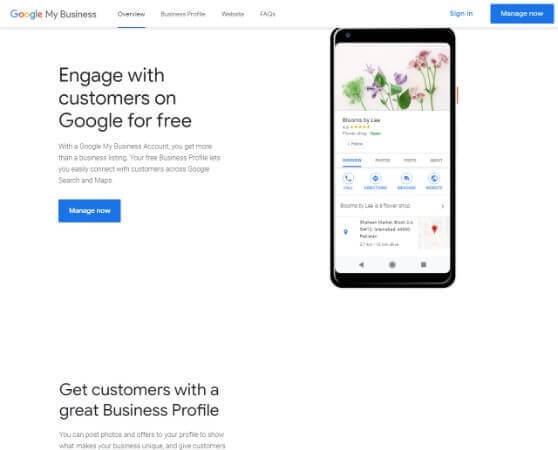 Step 2: Enter your business name and choose your business category but make sure your business category fits with your business. If none of the defined categories match your business, then select another appropriate category that is closest to your business.
Step 2: Enter your business name and choose your business category but make sure your business category fits with your business. If none of the defined categories match your business, then select another appropriate category that is closest to your business.
 Step 3: Add your business location. There are two things to keep in mind when adding the address.
Step 3: Add your business location. There are two things to keep in mind when adding the address.
- If you have a restaurant, store, or an office, and you want people to visit, add its location
- If you work from home or aren’t in one place, click on
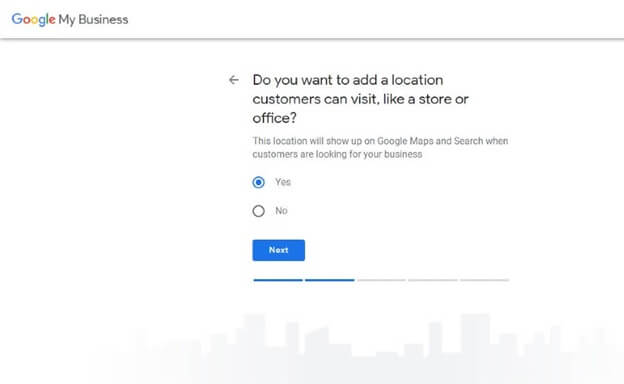 This address will show up on Google Maps so people can easily get to your business location.
This address will show up on Google Maps so people can easily get to your business location.
Where Do You Serve?
Step 4: In this option, enter the name of the area and city where you provide the service. Also, add the names of surrounding areas and towns so you can appear on the nearby searches.
Step 5: Add your active phone number and the URL of your website. In case you don’t have your own website, then Google gives you the option to create a website for free which I do not recommend. Because you can not use it for multiple tasks and it is something unbranded. Creating your own website builds trust with your customer and it is a professional way to appear online.
 Add Your Address
Add Your Address
Step 6: Here you can write your business address. Keep in mind that this address must be valid because Google wants to know your exact address.
Now if you deliver products or services, and you do not want people to come to you, click on “I deliver goods and services to my customers”. And if you want to hide your address, then click on the “hide me” button so it will only show your region instead of the office address.
Verify Your Address
It is important to verify your business after listing your to claim the ownership. Without verifying your business, you may miss out on many of the features that Google only provides to the verified businesses.
1. Verify via Postcard
The first method is to verify your business by a postcard. In this step, click on “verify now” and add your accurate business address. Google will send you a postcard that usually arrives in 14 days. You can use it to verify your business by going to GMB/verify now. In the “Code” field, enter the 5-digit verification code from your postcard and then click Submit to complete the process.
 2. Verify via Phone
2. Verify via Phone
Google gives you the option of verifying your business by phone as well. If your business is eligible to be verified by phone, you’ll find the “Verify by phone” option when you request verification. To get your verification code, make sure your business phone number is active and you can answer. Enter the code from the automated message to complete the process. If you don’t find it, you can still verify by email.
3. Verify via Email
In the verification options, click “verify by email”. Once you receive the verification email, click the verify button to complete the process. According to Google, all businesses are not eligible to verify by email. So if you do not find this option, try another verification method
4. Instant Verification
If you have already verified your business website on the google search console, you can verify your business instantly. For instant verification, make sure to sign in to Google My Business with the same email account you used to verify your website with Google Search Console. Some business categories are not eligible to verify instantly. But there is always an option to verify by another method you like.
5. Bulk Verification
If you manage 10 or more locations of the same business, then Google makes it easy for you to verify your business with bulk verification. Just click verify next to your business location and click on the chain. Provide the information Google needs like business name, business countries and regions, contact name and phone number, business manager email, and google account manager email.
Complete Your Listing
After verification of your account, it is time to fully optimize your listing on Google My Business. Make sure to complete your listing as completely as possible by providing all information that Google requires. Add the hours you work as Google will show customers this to let them know if your office or service is closed or open.
The next important step is to add more categories about your business in addition to your major category so that you are more likely to be found. Make sure that all categories are closely related to your business.
Appointment Links
This is a bonus tip. If you provide a free consultation or other services for free, you should link to the page of your website where you offer this service so customers can directly go there to the page.
Add Products and Services
The next step is to add products and services. If you sell products or provide services, you should include them all in the category of products and services. Make sure you include a description of the service as well. Each step makes your list more professional and perfect.
Add Business Description
Be sure to include keywords and your location in your business description and add the name of the product or service you provide. If you are in the business for a long time, give the date when you started this business so that the customer can trust you that this is a reliable company and it has been working for a long time. If your business is new, you don’t need to worry about this, add the start date to complete the step.
Add Media To GMB
To connect with your customers, you need to provide some pictures of your office, restaurant, or store. Even better, adding media properly is an easy way to attract customers. Google allows you to add your business logo, cover photo, and videos.
 Add Logo
Add Logo
Chances are, you have a logo for your company that is the symbol of your business and it helps customers to recognize your brand.
Add Photos
Set a cover photo that best represents your business. Usually, it appears on the right side of Google along with other photos you added. You can also add your product images, services, and storefront. Keep in mind that your image should follow the guidelines
- Format: JPG or PNG
- Size: 10KB to 5MB
- Recommended Resolution: 720px Height- 720px Wide
Add Video
Videos are very important for SEO. When people search for your business, they will see you as an authoritative brand and will trust you more. The video should be
- Up to 30 seconds long
- Up to 75 MB
- 720p or higher
Add Post to GMB
For marketers, another important feature of Google My Business is “add post”. You can place an offer, inform people about an event or product that you have brought to the market. This post shows up below the video on the right side of Google. If you want to place an offer, make sure to put an end date on it. A beautifully designed offer can convert a visitor into a customer.
Work On Google Reviews
Reviews are natural but important. You get both kinds of reviews on Google. In case you get a few negative reviews, then you can miss a lot of future customers. Solution? Avoid negative reviews.
But how to do it?
You can not delete the negative reviews because Google does not allow them so they can keep their platform transparent and helpful for customers. To work on reviews. The first thing is to reply to all the negative reviews on your profile. If you do not reply, Google considers this as you are not taking the customer seriously. Because Google is working on user intent and it can identify the negative comments and reviews. Replying and solving the problem of your customers can get you positive reviews in the future.
Benefits of GMB
Google My Business is 3 in 1 tool for small businesses to market, advertise, and optimize their business online. Most importantly, Google is investing money into Google My Business to make it the most rewarding tool for online marketers. Particularly for those, who do not want to spend money on ads. it is becoming more valuable. Here are some of the great benefits that GMB provides to small and local businesses.
Get Customers and Sales
Google gets you traffic and sales for free. Google sends you customers without charging any money. It sends you traffic and shows you in searches related to your business without putting extra effort. Most importantly, it sends you qualified traffic that converts into customers. Your brand is set up in Google and you create brand authority in your niche
Get Ahead of Competitors
If your competitor has not listed your business in Google My Business, you will be ahead of them and look more professional. You will look more authentic and your customers will trust you more.
GMB Is Aimed at Small Local Businesses
The biggest advantage of GMB is that it is aimed at local businesses. If you run a small business with a minimal advertising budget and don’t have a dedicated team that improves SEO, Utilizing and using GMB can open new doors and opportunities. There are many big brands and corporations out there that do not need help from google. But a local business that relies on local customers has the chance to show up against them on Google searches.
Earn Trust Of Your Customers
It can be quite difficult for businesses, especially for new brands to earn the trust of customers, But it is no more difficult. If you have listed your business on GMB, then it is sending a signal of trust to your customer. Sounds great? The customer who searches for you trusts you even before talking with you. Result? High chances of visiting your office and converting.
Final Thoughts
You know how easy it is to create and optimize your business on Google My Business. While Google offers this tool for free, it is the best option for local and small businesses to market and promotes their brand. The effectiveness of your marketing process relies on the tools that you choose and GMB is one of the best tools for businesses right now.
If you enjoyed this post from Sibghatullah Inaam, Check out 4 things to learn from Elon musk on vefrant.com to get motivation for your entrepreneurial journey.
Google My Business stock photo by IB Photography/Shutterstock